Lot Calculator
To calculate the (starting) Lot value for your BladeMiner settings, use the lot calculator below:
It is recommended to update each pair's Lot size at least once every two weeks.
Keeping your starting Lot sizes in line with your account balance will ensure your account grows at a constant rate.
Before updating your lot sizes, see the following steps:
When To Update Your Lot Sizes
How To Update Your Lot Sizes
Account Balance
To get your account balance, open MT4 and in the bottom left hand side, in the 'Trade' tab, you will see it.
Note that this value is shown in Cents, so divide this figure by 100 to get the account balance to use above.
Tip: Simply 'move' the decimal dot/period 2 places to the left to get the $ value :)
In the case below, the account balance is $268:
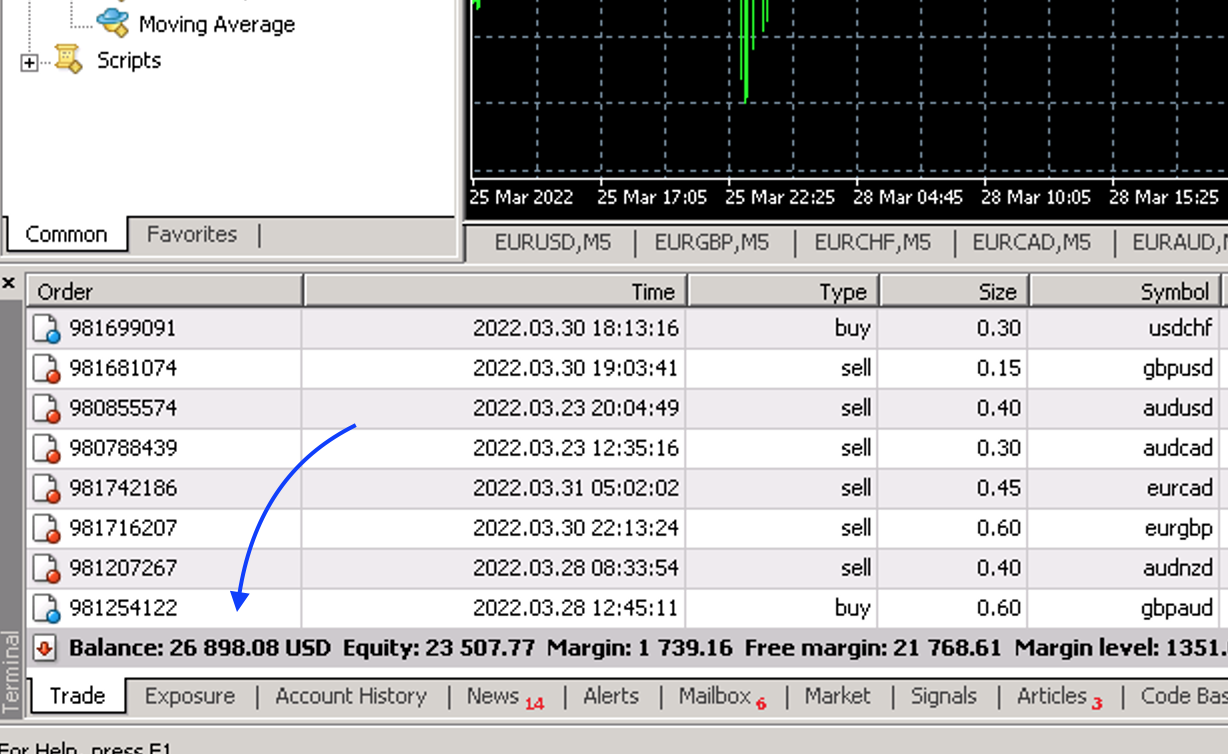
You can also see the current balance from your FBS daily statement email. At the bottom of the email on the LHS you will see it as 'Current Balance' (this is for a different account than above):
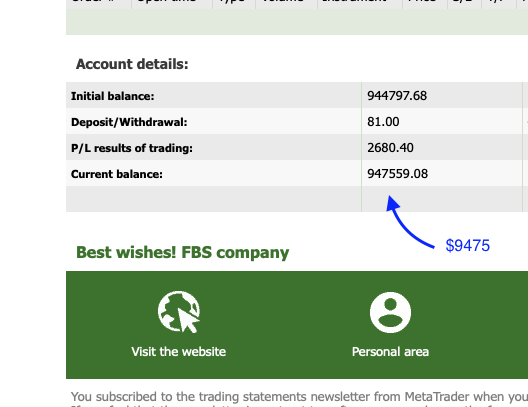
NOTE: Do not use the value for 'Balance' as shown in your FBS dashboard. This value is in fact Equity (= Balance - Current PnL) not the true balance.
Risk Multiplier
It is highly recommended to use the tried-and-tested risk multiplier values as per the lot calculator form above.
NOTE: Using higher multiplier values than the calculator-recommended (auto-selected based on account balance) ones can cause your account to blow. Do so at your own risk.
When To Update Your Lot Sizes
At least every 2 weeks, log in to your MT4 (on your VPS) and perform the following two checks to see whether you should update your currency pairs' starting lot sizes. Check the Account Lot Size Rule first to see whether to update any lot sizes, then (if first check is OK), do each currency pair's lot size, checking the (individual) hedge % lot size rule.
1. Account Lot Sizes Update Rule
If the account draw-down (DD) % is higher than 20%, do not update ANY lot sizes.
Calculate the account DD % as follows:
Account DD % = (Running P/L, ignore the -ve sign) / Account Balance
For example, in the following case:
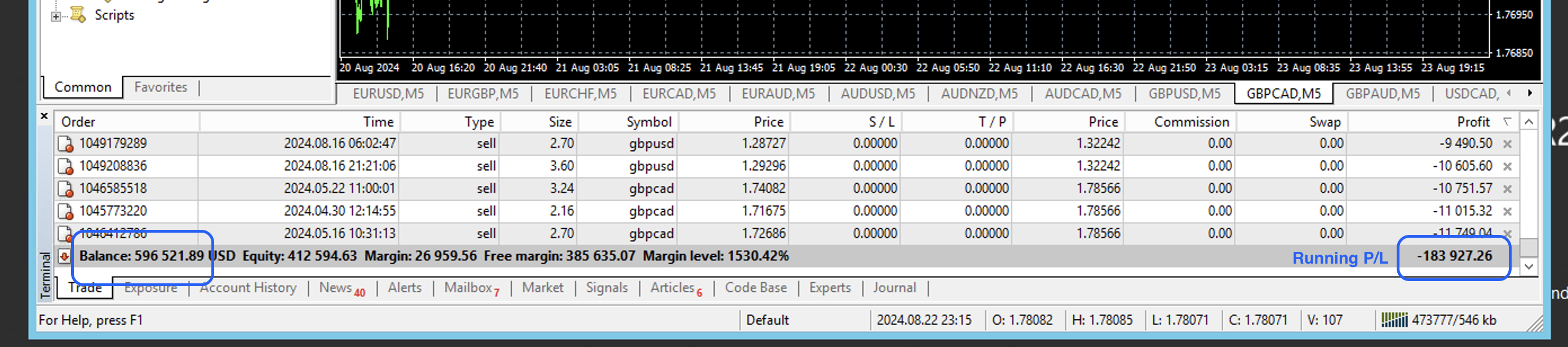
The account DD % = ($1839/$5965) which equals 31% (higher than 20%), therefore we do not update any lot sizes on any currency pairs.
Just leave things as is and check back again next week.
If the account DD % is below 20%, proceed to the following step.
2. Individual Currency Pair Lot Size Update Rule
Once you have confirmed (from step 1 above) your account DD % is OK (lower than 20%), proceed to check each currency pair's lot size, as follows:
If the individual pair's hedge draw-down (DD) % is higher than 30%, do not update this pair's starting lot size.
For example, in the following case:
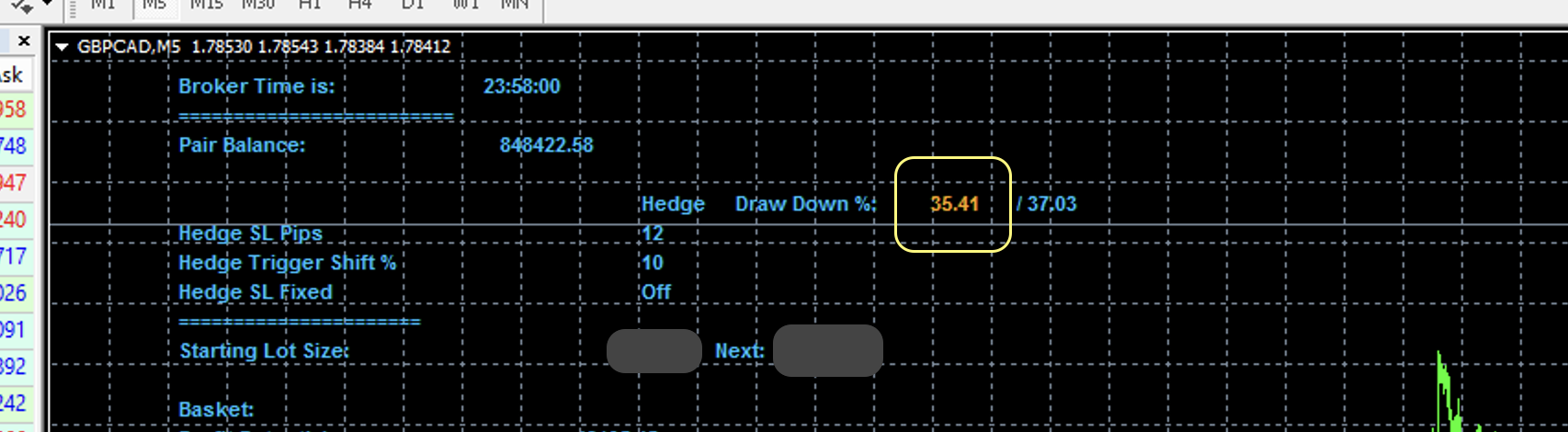
The hedge DD % is higher than 30%, therefore we skip this pair and move on to the next pair.
If the hedge DD % is OK (less than 30%), proceed to update this pair's starting lot size using the calculated starting lot size (using the calculator on this page).
How To Update Your Lot Sizes
Keeping your lot size in accordance with your account balance means your account growth will be consistent.
Only perform lot size updates during market open hours (Mon - Fri). This is because the bot needs a live price feed in order to initialize new settings.
If you haven't already done so, use the calculator above to calculate your new lot size.
Log in to your VPS, in MT4 do the following:
In the bottom windows, select the Experts tab (this shows log statements of what the expert advisor is doing):
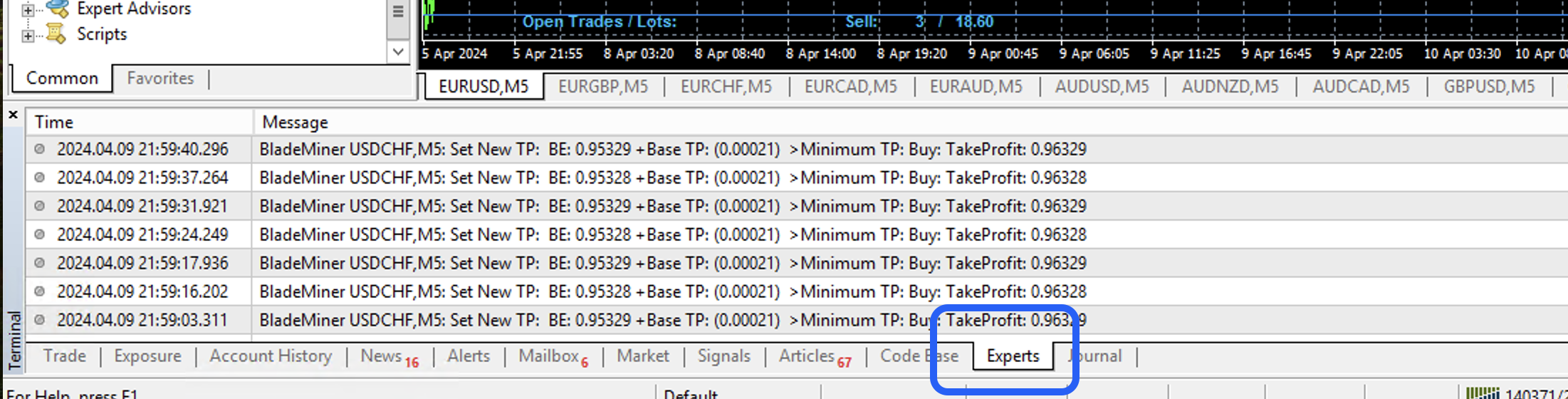
For each chart (starting with EURUSD), click the smiley face in the top right hand side. This will bring up the input settings:

Enter your calculated lot size value in the 'Lot' value, (leaving all other values unchanged).
Click 'OK'. The bot will take a moment to configure the new lot size (chart info will disappear and re-appear once initialized.
If the update was successful, the experts tab log will show something like the following:

Important: Ensure the smiley face at the top right hand side is smiling. It not, something went wrong (double check all steps above).
Once EURUSD complete, repeat the above process exactly for the remaining currency pairs.
Your lot sizes are now updated!
Remember to check your VPS at least once a week to check BladeMiner is running (this is a good time to update lot sizes too).